DRC Online Portal Info
Quick Links
- What is the DRC online portal?
- Where do I access the DRC online portal?
- Tutorials for Faculty & Students
- Tech support
What is the DRC Online Portal?
The DRC online portal is a web-based system where students can access and manage their accommodations and services. Students can use the portal in the following ways:
- Complete the DRC's Online Student Application and upload relevant disability documentation.
- Send Faculty Notification Letters for each class.
- Request and manage accommodations such as alternative testing, alternative formats, note taking services, and communication access (Sign Language Interpreter or transcriber requests for Deaf or Hard of Hearing students).
- Sign up to be a note taker.
Where do I access the DRC Online Portal?
DRC students can access this online portal by doing the following:
Follow the steps below to add the Student Accommodations link to the My Apps menu on the left side of your Cal Poly portal page.
- Click on Show All Available Links, located at the bottom of the My Apps menu.
- Find Student Accommodations in the links list and click the checkbox next to it.
- Click the Save button at the bottom of the list.
- Student Accommodations will now appear as a link in the My Apps menu (as shown in the screenshot below).
Log in to the Cal Poly portal, then choose Student Accommodations from the My Apps menu on the left side of the page. You will immediately be taken to the DRC online portal where you can request and manage your accommodations.
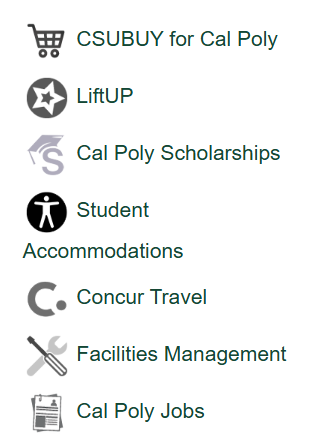
Tutorials for Faculty & Students
Listed below are video and PDF tutorials to get you started:
(FACULTY)
Using the Faculty Portal for Student Accommodations
- (Video) Faculty Portal for Student Accommodations tutorial (runtime: 2:00)
- (Video) Copying Alternative Testing Agreements (runtime: 3:18)
- (PDF) Faculty Portal for Student Accommodations tutorial
- (PDF) Copying Alternative Testing Agreements
- For more information about the Faculty Portal and DRC Testing Services, visit DRC Testing Information for Faculty.
(STUDENTS)
Requesting Accommodations
Your first step each quarter is to request the accommodations that you want to use for each class. You will use the DRC online portal to request your accommodations. After you have selected your accommodations for your classes, the system will immediately send faculty notification letters to your instructors. The faculty notification letter will let your instructor know which accommodations (e.g., alternative testing, accessible e-text, note taking) you will be using in their class. The video and PDF links listed below provide step-by-step instructions on how to request accommodations for each class.
Alternative Testing
After you have requested your accommodations for each class and your faculty notification letters have been sent out, you can begin making alternative testing requests for the exams that you have in each class. The video and PDF links listed below provide step-by-step instructions on how to make alternative testing requests for each exam in your class(es).
Alternative Formats
After you have requested your accommodations for each class and your faculty notification letters have been sent out, you can begin making alternative format requests for the book(s) that you will be using in each class. The video and PDF links listed below provide step-by-step instructions on how to make alternative format requests for each book in your class(es).
Notetaking Services
To get a peer notetaker for your class(es), you will need to use the DRC online portal to request the Notetaking Services accommodation for each of your classes. The video listed below provides step-by-step instructions on how to request notetaking services in your class(es) and how to download your notes from the portal.
Tech Support
(FACULTY) For tech support questions about the Faculty Portal, please contact John Lee, Assistive Technology Specialist, at jlee245@calpoly.edu or (805) 756-5972.
(STUDENTS) For tech support questions about the DRC online portal, please contact your Access Specialist.
Related Content
Contact
Location: Bldg 124 (Student Services, across from Spanos Stadium)
Phone: 805-756-1395
Fax: 805-756-5451
Email: drc@calpoly.edu


